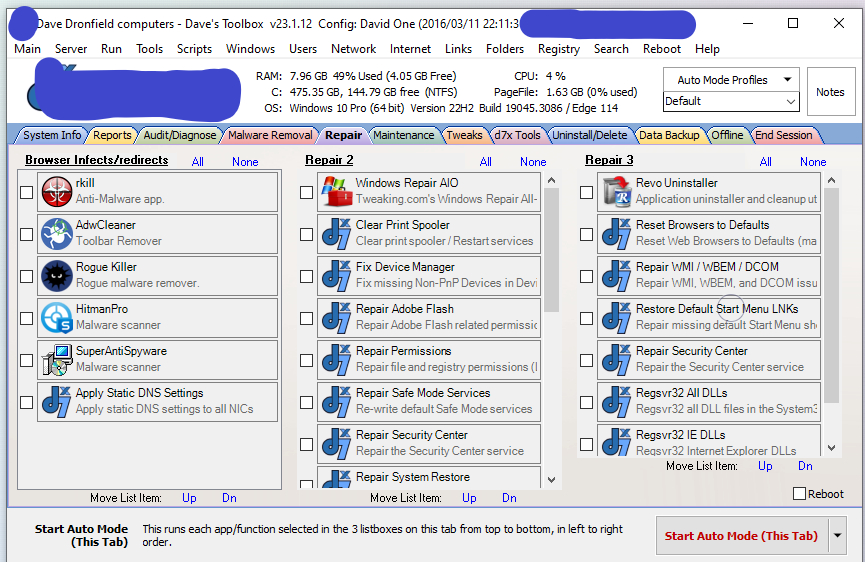Computer musings
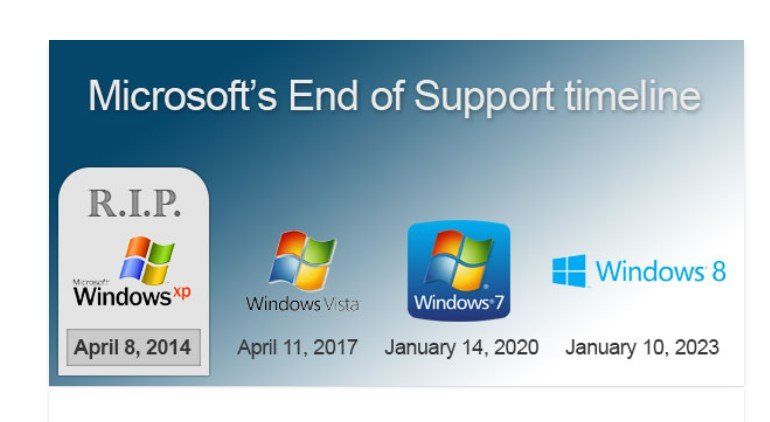
Having computers that are regularly updated is important for your security. Malware and Viruses are a constant threat to the smooth running of all your computers, tablets and phones. In view of this, Microsoft like all other legitimate software developers issue regular updates to help protect against these threats. In the last number of years Microsoft has ended support for older operating systems so they can concentrate their efforts on the newest headline operating systems. On January 14, 2020, Microsoft will end support for one of their flagship operating systems Windows 7, this will no longer be updated or supported. In addition many companies who develop software for windows 7 may also stop producing updates and fixes, therefore I highly recommend and urge you to consider upgrading some of your computers now, Dave Dronfield Computers can advise and recommend cost effective plan to help you retain your data, software and upgrade to Windows 10 as painlessly as possible. If you have any questions or would like to inquire about upgrading or purchasing a replacement computer then please contact me. Remember 14th January 2020. What does end of support mean? If you continue to use Windows 7 after support has ended, your PC will still work, but it may become more vulnerable to security risks and viruses. Your PC will continue to start and run, but Microsoft will no longer provide the following support for your business. No technical support No software updates No security updates
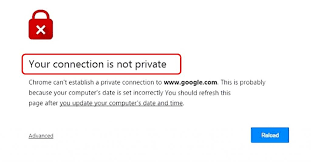
· Check the Date and Time In most of the cases, computer’s inaccurate date and time are the biggest cause of an SSL error or “Your connection is not private” error message. If you want to get rid of Google Chrome “Your connection is not private” error message, then update your device’s clock. Once you corrected the date and time on your PC, you will not face this error again. · Check the Antivirus Software If you have installed the Avast Free Antivirus to protect your PC, then you will have to turn off HTTPS scanning in Avast. To do so, go to Settings → Active Protection → Web Shield → Customize, and finally uncheck the “Enable HTTPS scanning” box. If you are using Bitdefender antivirus software to get the best real-time security for your PC, then you need to turn off SSL scan. To do this, firstly open the main interface of Bitdefender and then go to Settings (which is located at upper right corner). Now from there, click on Privacy Control → Ant phishing tab → turn OFF the Scan SSL. · Clean Google Chrome Browser If above-mentioned methods don’t work for you then sometimes cleaning the junk from Google Chrome Browser can help you. To delete the cache, history, and other browser data from Google Chrome browser: First of all, go to Settings → Show advanced settings → Clear browsing data under Privacy options. If clearing browsing data doesn’t help, then you can reset chrome browser settings to the default browser settings too. To reset your Chrome browser settings: Firstly, click on the Chrome menu → Settings → Show advanced settings → Reset settings → Reset . Clearing chrome cache and removing unwanted Google Chrome extensions also helps you a lot in such situation. Hope this helps Excerpts from fixotip.com
This has been a very quiet week for me, however no week goes by without something of interest for me to share. So as suggested above, this week has been no different. I was contacted by a family who had an unfortunate accident with their laptop, a child’s drink had been spilled and entered the laptop via the USB / SATA ports. The client was advised not to turn on the laptop after contacting me, and to allow it to dry naturally. A few days later i was contacted again for the repair. After opening up the laptop i came across the damage shown in the pictures below. Please note the white corrosion on the components, the fruit drink spilled was acid and in a short space of time had corroded the legs on the chip in the bottom picture. However quick intervention and a good thorough clean with a soft brush and Isopropyl alcohol at 99.9% pure was able to save the laptop and prevent further damage.
Following the recent news regarding virus and malware threats I thought I would just take a moment to to pass on some advice relating to security. Please keep all you programs up to date, make sure you have your anti virus program to download and install the latest virus definitions at least once a day, use your banks recommendations when using online banking and never open email attachments from people you don’t know. I write this because in the last couple of days I received an email from the inland revenue with an attachment, the very same reference was shown on the news later that night. That attachment if opened, I believe would have contained the latest threat that has everybody talking. My defence against these threats is Avast free 2014 and the premium version of Malwarebytes. With online banking I use Rapport by Trusteer, this is a free download offered by many of the top UK banks. I currently have a limited number of Malwarebytes Premium lifetime licences available. Malwarebytes recently changed their licensing model to a yearly subscription based service. In addition to the above i have installed a utility called Cryptoprevent from Foolishit. here is the link. http://www.foolishit.com/vb6-projects/cryptoprevent/cryptoprevent-portable/ Will keep you informed of any developments. Dave from Dave Dronfield computer repairs How to defend yourself against the ‘two-week’ attack